PS2 remains the most popular console of all time, having sold millions of copies. Many of its classic game titles have been played through decades and are still favorites for many gaming enthusiasts.
With technological advancements and emulators’ development, you can play all your favorite PS2 games today using PCSX2. It is an entirely free PS2 emulator. With it, you do not require a physical PS2 for the setup.The program tries to mimic the PS2 console to enable PS2 gameplay.Our guide will walk you through what you need to do to set up the PCSX2 emulator and play PS2 games.
What makes PCSX2 a suitable emulator?

When it comes to emulation, the more current the console, the more difficult emulation is. This is because the console puts a heavy burden on your device’s hardware. For example, you will find that an Xbox One cannot be emulated. However, PCSX2 is light enough and sustainable for virtual use by any hardware out there and even by most available laptops. With that, you do not require an excessive processor for the emulation of PS2 gen graphics.
How to Use PCSX2 and BIOS for PS2 games
1. Download the emulator installer program
The very first step is downloading the program that will enable PCSX2 installation. Search for PCSX2 online and download a suitable version for your device. PCSX2 1.6.0 is the newest version. Mac, Windows, and Linux are PCSX2 compatible. Once the download is complete, drag the icon to the desktop but do not begin the installation. The window displayed after the download should show two options; the PCSX2 Standalone installer and the Windows Binary.
2. Obtain the BIOS file

For you to fully download a functional PS2 emulator, you require a BIOS file. It “legally” allows you to emulate the console. The BIOS file is simply an additional security precaution for PS2 consoles. There are two ways to obtain the file; you can get it directly from a physical PS2 or get it from the internet. However, the former method is difficult and time-consuming.Online, you can get PlayStation 2 BIOS from Romspedia.
Hit“download,” and the BIOS file will be displayed as a zipped folder. Drag it to the desktop adjacent to the installer program.
3. Unzip the BIOS folder
To use the BIOS files within your BIOS folder, you must unzip the folder. This can be easily achieved using any unzipping program like 7zip. To unzip properly using 7zip, create a new folder, drag your zipped file there, and select “7zip” followed by “Extract Here.” Doing this unpacks your BIOS files into the new folder.
4. PCSX2 Installation

Having downloaded and unzipped the BIOS folder, you now need to begin downloading the emulator. Load the PCSX2 installer and from the interface that appears, select “normal installation” and keep clicking through each page until you get to the BIOS window. Every setting can be kept on default at this point.
From the BIOS window, uncheck the “Use default settings” box. Now click “Browse.” Navigate to the folder with your BIOS files and choose “Select Folder,” which appears at the bottom on the right. A download screen will appear from which you specify your area of residence. Click “Finish” for the installation to start.
5. PCSX2 Configuration
Now you canmake minor adjustments on the PCSX2 emulator settings for the emulator to run flawlessly on your hardware.The best option is to play your PS2 games using a controller. PCSX2 allows you to use any controller of your choice; given it is DirectInput or Xinput. It also supports controllers like a keyboard, mouse, or driving wheel. You can also use an Xbox one controller or Dualshock.

Go to PCSX2 home and navigate to “Config” followed by “Controllers” then “Plugin Settings.”This will display a window, and from there, you should be able to proceed.
With PCSX2, you can also optimize your game to run using high resolutions like 1080p or even 4k.However, if you choose to do this, beware that the emulator is resource-heavy, and therefore your PC will need to put in more effort.To achieve this, go to “Config,” select “Video,” then “Plugin Settings.”
6. Playing a PS2 game
To play a game, you must download its iso.file, which can be sourced from the internet.Many websites emulate games into downloadable iso. files. After you have downloaded the game you want to play, you will need to unzip its file as you did with the BIOS for use by the emulator. After unzipping the iso. game file, go to PCSX2 and hit “ISO Selector” followed by “Browse.” This allows you to search for the folder that contains your PS2 game from the directory you used. In our case, it is the desktop. Open the folder and proceed to select your game file. After doing this, go to “System” and from there click “Boot ISO (full).” Your game should now load.
Crucial Points to Note

- We recommend using the PS2 games to iso. files because it gives faster and better performancethan a DVD-ROM drive.
- Apart from ISO files, PCSX2 can also support BIN, NRG, IMG, and MDF.
- If you have issues running your PS2 game, check that your game is compatible with PCSX2. If the emulator cannot support your game choice, you can try a different game.
- If your game loads but is slow, you will need to go through the minimal hardware requirements needed for gameplay.
Final Thoughts
For many gamers, the PS2 was a major hit. It featured many new mechanics that players hadn’t experienced before, enhanced graphics, and many game genres that are still being explored. Its discontinuation was something that many gamers never anticipated. But that is not to say you cannot enjoy your favorite PS2 classics today. If you want to go back in nostalgia and experience the thrill that came with PS2 games, our guide above has you sorted. You will not go wrong with the PCSX2 emulator.